Application & technical note to configure Fronius Solar and Auditor for SAPN DRM Control
Background
Wattwatchers is a Technology Partner of SA Power Networks in its capacity as a 'Relevant Agent' using Wattwatchers devices to perform the remote disconnection and reconnection under the South Australian Smarter Homes program.
Refer to our information on Solar Inverter Remote Disconnection Control for SA Smarter Homes for additional information and other supported methods and equipment.
This application note describes the implementation of the DRM Control method specific to the Fronius Primo and Symo solar inverters.
Relevant Agent Selection
The solar installer must select the Relevant Agent and Wattwatchers as the relevant technology when the equipment is registered with SA Power Networks as part of the standard network application process for grid-connected solar installations.
These steps include:
- Small Embedded Generation (SEG) approval using Wattwatchers as the relevant technology.
- Installing and commissioning the solar disconnection equipment as per the relevant application notes.
- Submit the Electrical Certificate of Compliance (eCoC) and select Wattwatchers as the relevant technology.
More information on this can be found on the SA Power Networks Relevant Agent website.
Hardware Overview
Wattwatchers Auditor Device
The Wattwatchers Auditor 6M+3SW is used in combination with a Contactor to send the DRM Control signals to the inverter.
The A6M+3SW switching outputs are designed to support application with Contactors supplied by Wattwatchers with a 240V coil control voltage. The A6M+3SW switching outputs do not support direct connection to the inverter DRM interface and must be used with an external Contactor as described in this Application Note.
The Contactor is installed to connect two pins together on the solar inverter to assert the DRM0 (disconnect) signal.
Contactor Ratings
The Contactor must be rated to support the maximum voltage and current required for the DRM port of the solar inverter equipment. Please refer to the solar inverter documentation to confirm these requirements.
Wattwatchers supplies Contactors in the following configurations:
- Single Phase applications: Two Pole 240V 25A (1x NO with 1xNC) with 240V coil
- Three Phase applications: Three Pole 240V 25A (NO or NC) with 240V coil
Please contact us if other Contactor ratings or configurations are required.
Step 1 - Solar Inverter Configuration
The Fronius Master inverter (Data Manager Card 2.0) must be installed at Master inverter, or inverter chains that are desired to be controlled.
The control logic implemented with this solution operates on a fail-safe principle described below:
1. If 12Vdc signal is detected at I4 (I4 -> physical pin 5) is for Normal Operation of the Solar Inverter.
2. If 12Vdc signal is not detected at I4 results in Disconnection of the Solar Inverter.
DNO Editor IO Control Settings
Use the Fronius device configuration interface to set the IO Control Rule to reduce the Active Power to 0% when the I4 pin is open as shown below.
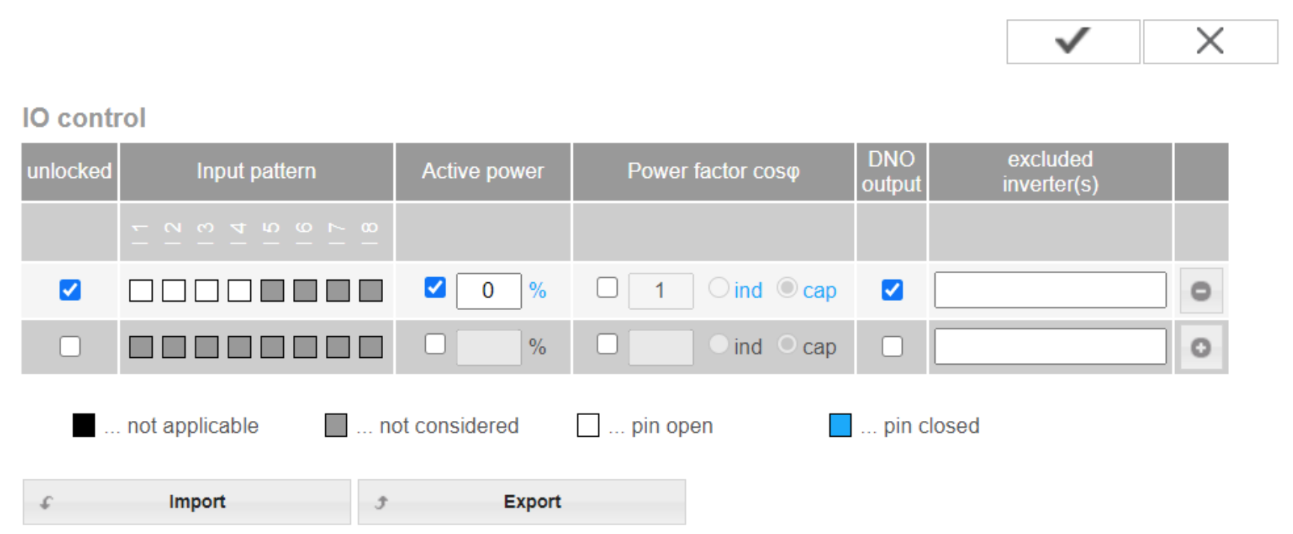
DNO Editor IO Mapping Settings
Set the Controlling Priorities to IO Control as the highest priority as shown below.
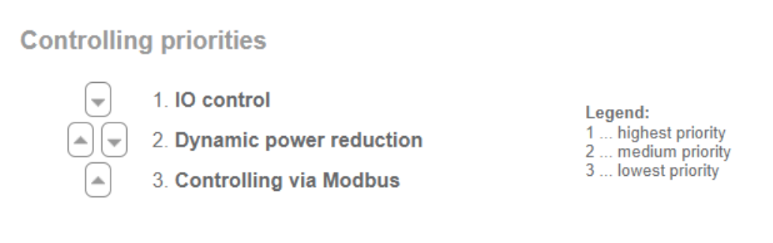
IO Mapping Settings
In the IO Mapping Settings, ensure that IO Control 4 is set to Pin 5 (default) as shown below.
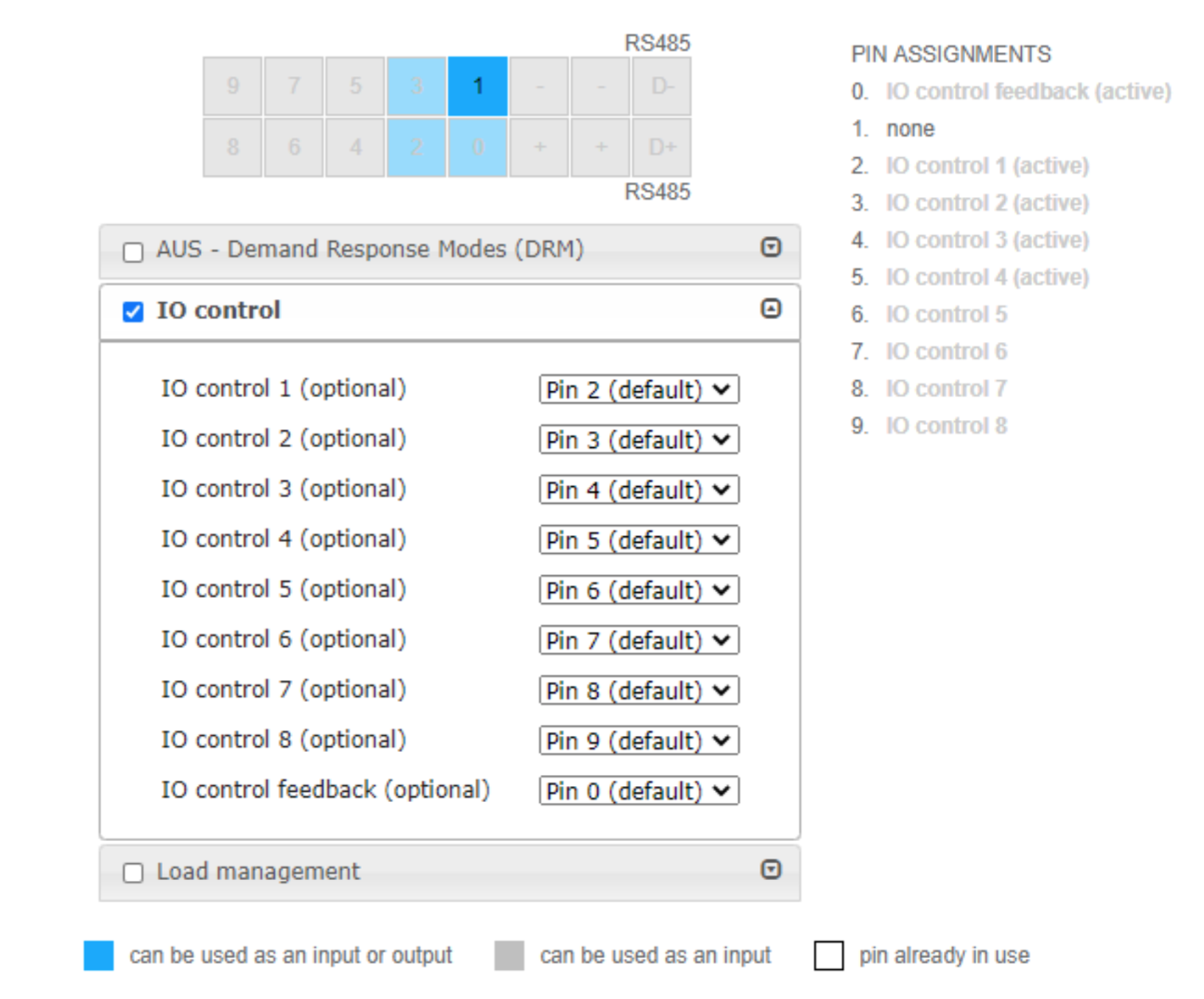
Multiple Inverter Master-Slave Configurations
For installations where multiple inverters are connected together via Fronius SolarNet Loop, ensure the Fronius SolarNet loop is correctly wired and configured, and each inverter is correctly addressed (each having individual address e.g. 01, 02, 03 …).
The Master inverter must be configured as per the Solar Inverter Configuration for the IO Settings in the previous sections of this Application Note.
The DRM control signal from the Wattwatchers device is only connected to the Master Inverter.
At each Slave device LCD display follow the steps below:
1. Access the inverter’s PROFI Service Menu by tapping 3rd button from left 5 – 6 times until 00000 appears, then enter the code 77634.
2. Scroll down to “Fail-Safe”.
3. Set “DM FailSafe Mode” to Permanent.
4. Set “FailSafe Behaviour” to Disconn.
5. Exit the menu.
Step 2 - Wattwatchers Auditor Installation
The Wattwatchers Auditor 6M+3SW is installed in the customer switchboard with an appropriate protection device such as an RCBO or Breaker depending on the local jurisdictional requirements.
The Contactor is installed to connect two pins together on the Solar Inverter DRM interface to assert the DRM0 (disconnect) signal.
Current Transformers are installed on the Solar AC Supply to monitor the generation and also on the Main Incoming Supply to monitor the total site load.
The equipment is installed as per the information provided in the Wattwatchers A6M+3SW Quick Start Guide and the Wiring Diagrams as follows.
DRM0 Control for Single-Phase Supply with Single-Phase Solar Inverter
DRM0 Control for Three-Phase Supply with Single-Phase Solar Inverter
DRM0 Control for Three-Phase Supply with Three-Phase Solar Inverter
Please refer to the solar inverter documentation to confirm the connections to the solar inverter DRM interface.
Step 3 - Wattwatchers Auditor Configuration
The Wattwatchers Onboarding application is used to configure the device as part of the normal installation process.
The following settings are required in the Wattwatchers Onboarding application for the SA Smarter Homes requirements.
Site Configuration
In the Start section of the Onboarding application, set the site address and timezone as follows.
Label/Name: Set this as the customer address including street name and suburb (eg: 123 Smith Street, Adelaide)
Timezone: Australia/Adelaide (or relevant local timezone if not installed in South Australia)
The following shows an example configuration.
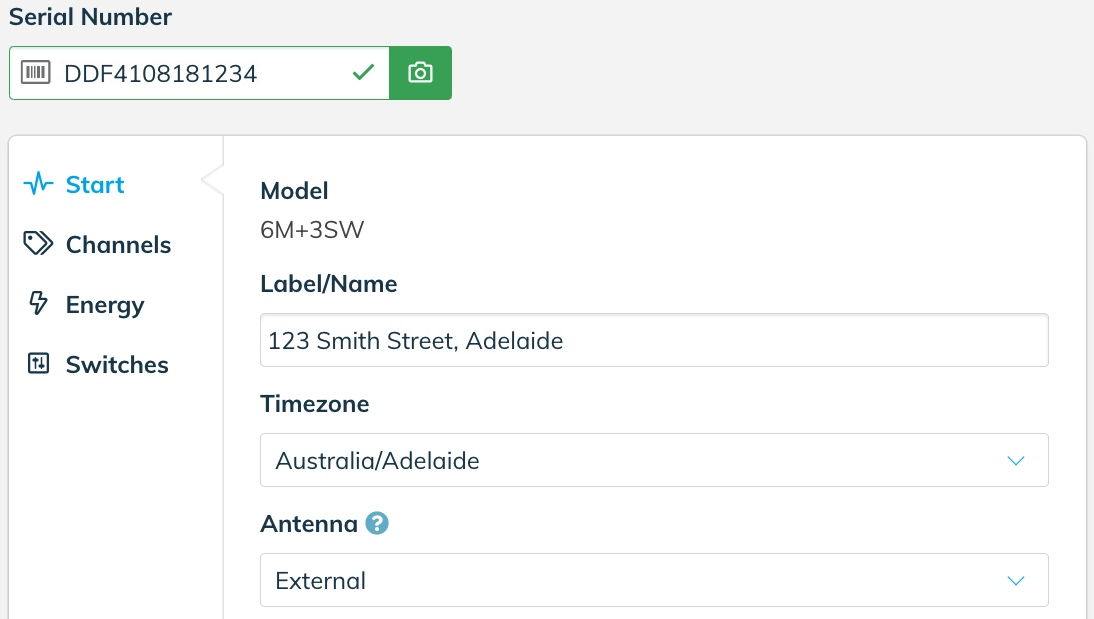
Press the Save button to store this configuration before moving to the next step.
Switches Configuration
In the Switches section of the Onboarding application, select the relevant Switch device (Switch 1, Switch 2 or Switch 3) depending on which switching interface the Contactor has been wired into. In all of the example wiring diagrams, this is Switch 1.
Category: Solar export control
Custom Label: User defined label (eg: Solar Inverter 1)
Contactor Type: Normally Closed
Solar Control Parameters
Control Method: DRM0
Related NMI: Customer NMI (if available)
System AC Output (kW): Solar AC Output Rating (in integer or decimal format eg: 5 or 5.0)
The following shows an example configuration.
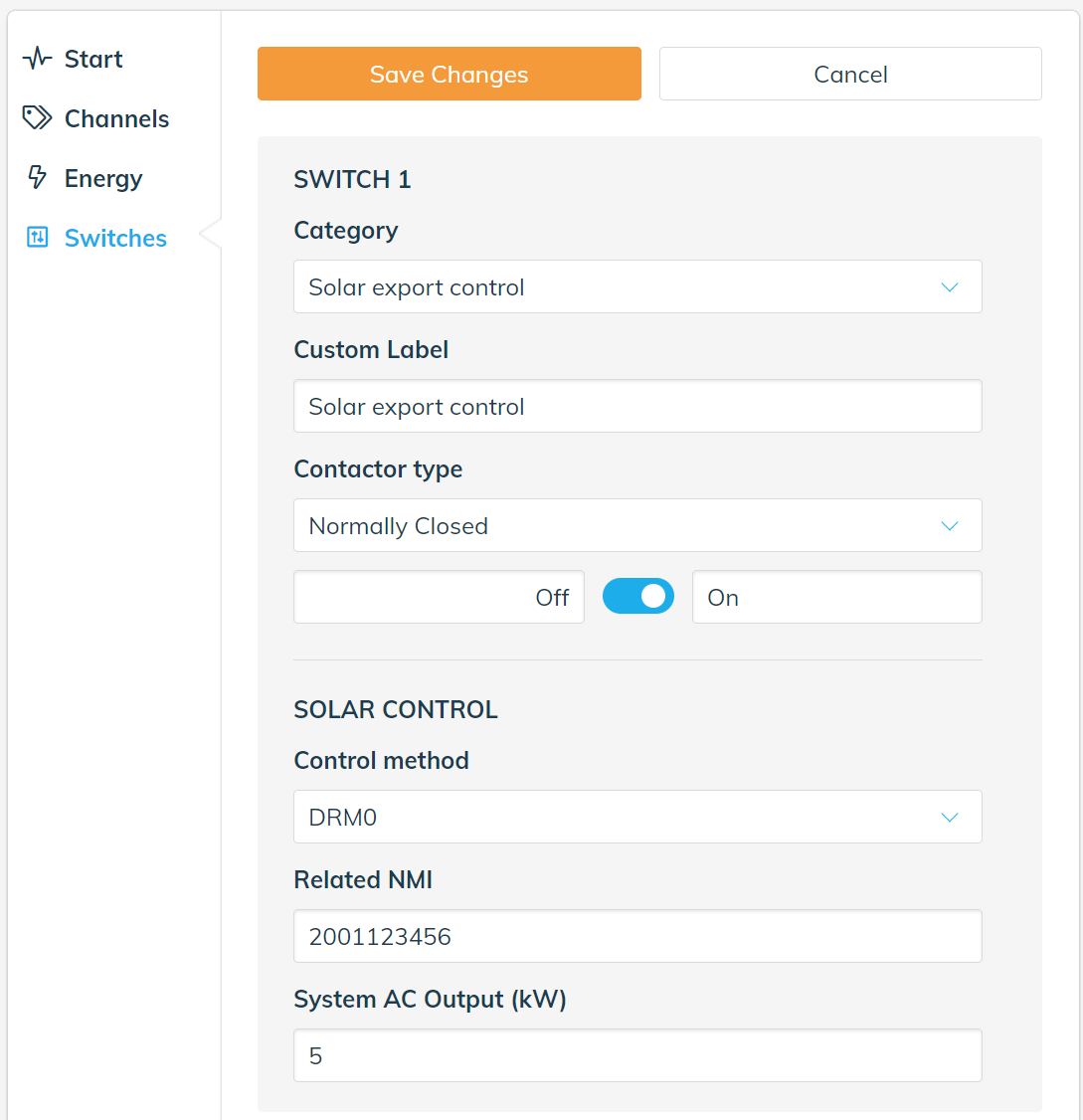
A System Commissioning Test must then be performed to ensure the switching equipment is operating correctly.
Step 4 - System Commissioning Test
Using the Wattwatchers Onboarding application, the following process is performed.
- Navigate to the Energy section of the Onboarding application to display the current energy being generated by the solar system and note this value should be a positive value when the system is generating normally.
- Navigate to the Switches section of the Onboarding application and activate the disconnection function by selecting the control slider for the relevant switch and selecting OFF.
- The Contactor should operate within around 5-10 seconds to signal the solar inverter equipment to disconnect or stop generation.
- Navigate to the Energy section of the Onboarding application to display the current energy being generated by the solar system and ensure this value is zero.
- Navigate to the Switches section of the Onboarding application to reconnect the solar system by selecting the control slider for the relevant switch and selecting ON.
- The Contactor should operate within around 5-10 seconds to reconnect the solar inverter equipment.
- Navigate to the Energy section of the Onboarding application to display the current energy being generated by the solar system and note this value should increase as the solar inverter returns to normal operation.
Step 5 - Relevant Agent Registration
Wattwatchers supports multiple Relevant Agents. In the following example, SA Power Networks has been used as the Relevant Agent.
Please confirm the Relevant Agent and relevant technology selections with your Solar Retailer.
Solar Retailer Example with SA Power Networks as Relevant Agent
When registering the Embedded Generation equipment on the SA Power Networks Portal, select the preferred Relevant Agent (SA Power Networks in this example) with the option for Wattwatchers that is "Internet connected Wattwatchers Auditor 6M or 6W device with Contactor switching for all inverters, or connected to inverters DRM port for supported models" in this example.
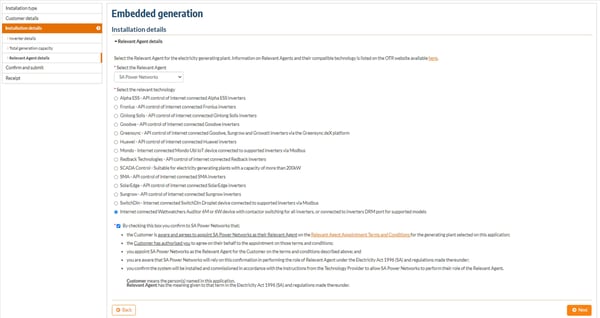
More Information or Support
Please contact us for additional information or assistance.