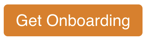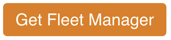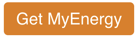For App Users, Installers, and Fleet Managers: This article helps you to determine the tools that you need, and how to set them up.
Wattwatchers hardware technology comes bundled with great applications (Toolkit) that help homes and SME businesses to drive savings, while also providing the tools for installers.
Note: You need Wattwatchers hardware to use these tools. If you do not have hardware and would like to try the applications, please contact sales@wattwatchers.com.au to organise a demo.

Chronologically, you will be using the tools in the following order:
- Onboarding
- Fleet
- Dashboard
An Onboarder or Installer can only access the Onboarding tool where the Fleet Manager is able to access all tools.
Onboarding
Our Onboarding application is used by installers for device configuration, collection of circuit names and validating that the installation is correct.
Our Onboarding User Guide is available in our Service Portal at https://service.wattwatchers.com.au/onboarding-application-user-guide
Click the button below if additional onboarding accounts are required that you may need for your installer network.
Fleet Manager
Fleet is like a Command Center. This is a place where you can monitor the status of your devices.
The fleet tool enables you to manage your Wattwatchers devices proactively and understand the current status of all devices.
You have the administrative features to add site(s), and control user access to the dashboard from this tool.
You can also access your API key here with further information available at https://docs.wattwatchers.com.au/api/v3/
Our Fleet Manager User Guide is available in our Service Portal at https://service.wattwatchers.com.au/software/fleet-manager-user-guide.
Click the button below if additional Fleet Manager accounts are required.
Dashboard
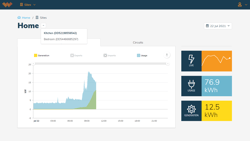 The dashboard displays historical data from the Auditor. You'll need to create a site from the fleet tool first before logging in.
The dashboard displays historical data from the Auditor. You'll need to create a site from the fleet tool first before logging in.
The 'Consumption' tab on the Dashboard provides a site overview. It is relevant if you have a Grid Connect or Solar Generation channel assigned to your devices in the installer application. View the 'Circuit' tab if blank to view the channel-level data. Our Dashboard detailed guide is available in our Service Portal at https://service.wattwatchers.com.au/software/web-dashboard-user-guide.
MyEnergy (mydata.energy) mobile application
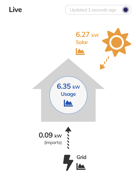 Once your devices are installed, residents of the properties can be given access to the mobile application by setting up sites in the Fleet Tool. Users can also register themselves directly in the app within 30 days of the Wattwatchers device being installed.You can find links to quickly download our mydata.energy mobile app from https://mydata.energy/.
Once your devices are installed, residents of the properties can be given access to the mobile application by setting up sites in the Fleet Tool. Users can also register themselves directly in the app within 30 days of the Wattwatchers device being installed.You can find links to quickly download our mydata.energy mobile app from https://mydata.energy/.
Users can self-register once they have an Auditor.
Our mydata.energy User Guide is available in our Service Portal at https://service.wattwatchers.com.au/mydata.energy-user-guide.
If you have a login for the Web Dashboard it works here too!
Once we get your first sites up and running, any technical queries can be logged by submitting a ticket or sending an email to support@wattwatchers.com.au.
All tools are accessible via web browser or mobile.